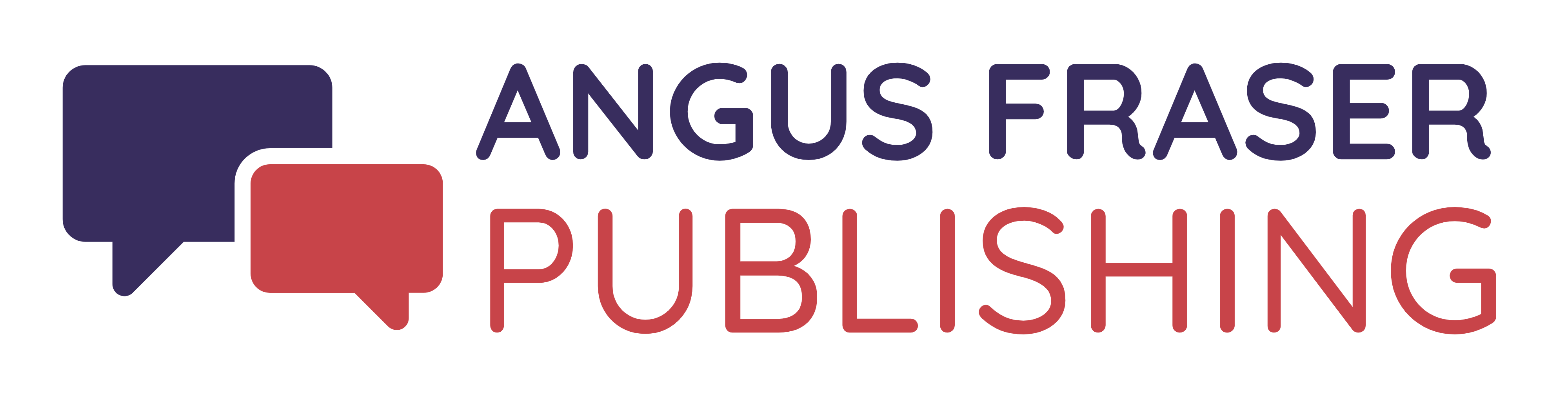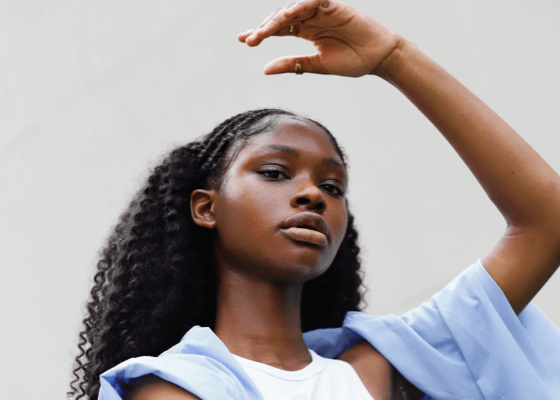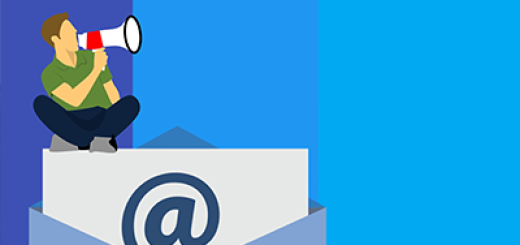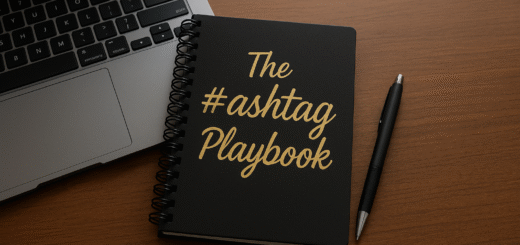Maximizing Google’s New Social Media Business Profile Change
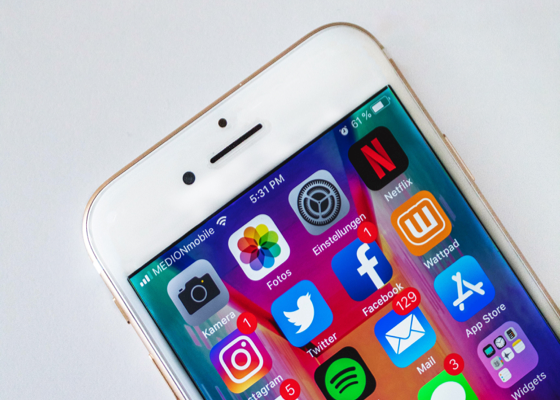 What you need to know:
What you need to know:
- Google now automatically displays your social media posts on your Google Business Profile.
- You determine which social media profiles are connected.
- You can add one of each of the following social media links to your Business Profile:
- TikTok
- X (formerly known as Twitter)
- YouTube
Google is ‘enhancing’ your online presence by automatically displaying social media posts on your Google Business Profiles (GBP). The idea is to allow customers to see a more well-rounded picture of your business activity directly on your profile.
But the fact is, you might think of this as a blessing or a curse, depending on how much effort you put into social media.
If you have a Google Business Profile, here’s what you need to know…
- Automatic Updates – Social media posts from platforms like Facebook and Instagram will now automatically appear on your GBP, giving potential customers a glimpse into your latest updates and promotions.
- Limited Rollout – The feature is currently rolling out to select regions, so you might not see it immediately. However, it’s coming soon, so stay tuned.
- Manage Your Links – You have control over which social media profiles are connected to your GBP. Each platform (Facebook, Instagram, LinkedIn, Pinterest, TikTok, X, and YouTube) allows you to connect one account.
- Formatting Matters – You’ll want to ensure your social media links follow the specific formats outlined by Google for proper functionality within your Business Profile. For example, a Facebook link needs to be formatted like this: “https://www.facebook.com/{username}”, and Instagram like this: “https://www.instagram.com/{username}”.
Adding Social Media Links
You can add one link per social media site. For example, you can add one Facebook and one YouTube link to your Business Profile.
To add a social media link:
- Go to your Business Profile. Learn how to find your profile.
- Click Edit profile and then Business information and then Contact.
- To edit, click Social profiles and then Down arrow Down arrow.
- In the drop down that opens, select the social media link you would like to add.
- In the web address field, add the link.
- Click Save.
Once you commit to using this new feature, you’ll want to stay active on social media. In fact, this new feature emphasizes the importance of maintaining an active social media presence. Regularly updated content on your social media platforms will provide valuable customer insights and potentially attract new business, while old content will look dated and potentially turn away prospects.
The Benefits
This automatic social media post display can increase your visibility and engagement by showcasing real-time updates directly on your GBP.
Plus, customers get a more comprehensive understanding of your business by seeing your social media activity alongside your GBP information.
By leveraging this new integration, you can significantly enhance your online presence and connect with potential customers on a deeper level.
More information: https://support.google.com/business/answer/13580646
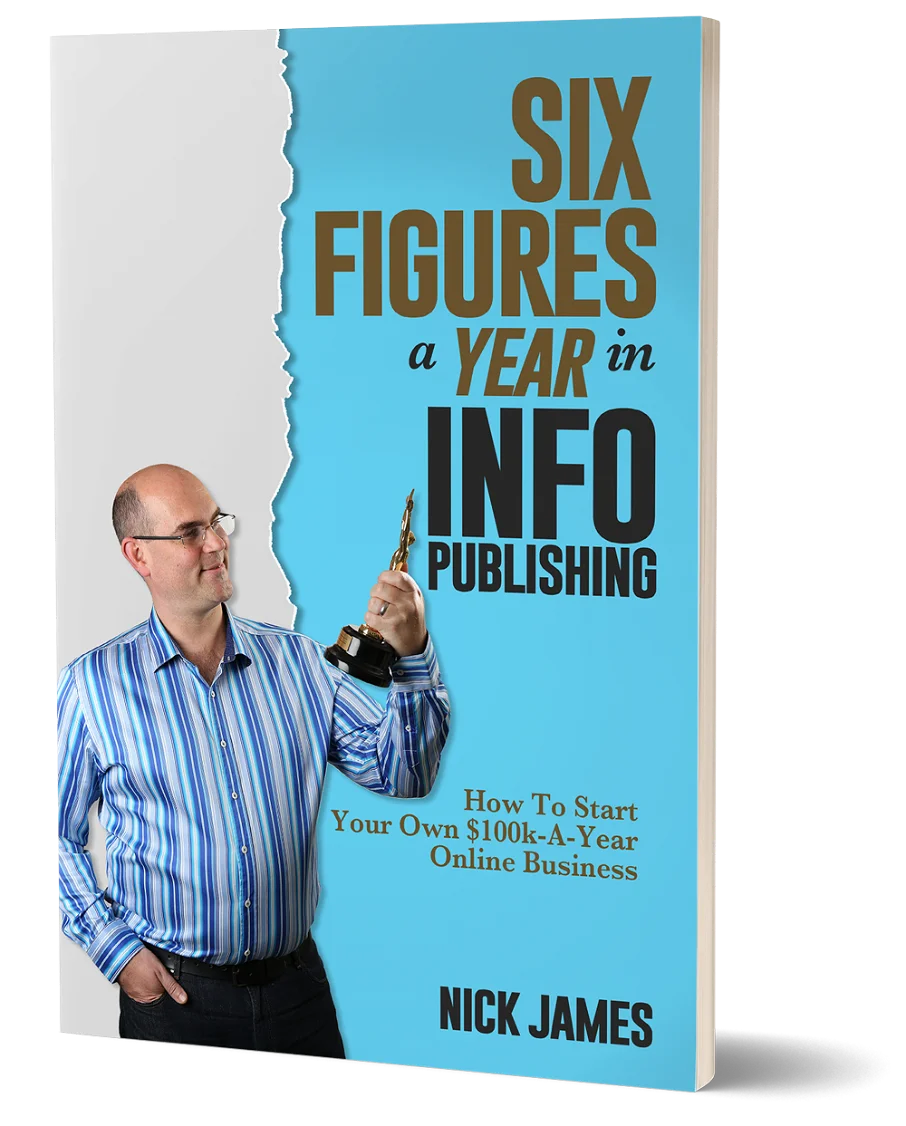
Author offers a FREE copy of this book to his next door neighbor... to prove he's not a drug dealer!
Now claim your FREE COPY.
and follow the step-by-step instructions for making the kind of money (and living the kind of lifestyle) that'll get your neighbors curtains twitching with curiosity!
Enter your details below to discover how to claim your FREE COPY of 'Six Figures A Year In Info Publishing' ...
Privacy Policy : We value your privacy. You can unsubscribe from receiving future emails with 1 click at any time.