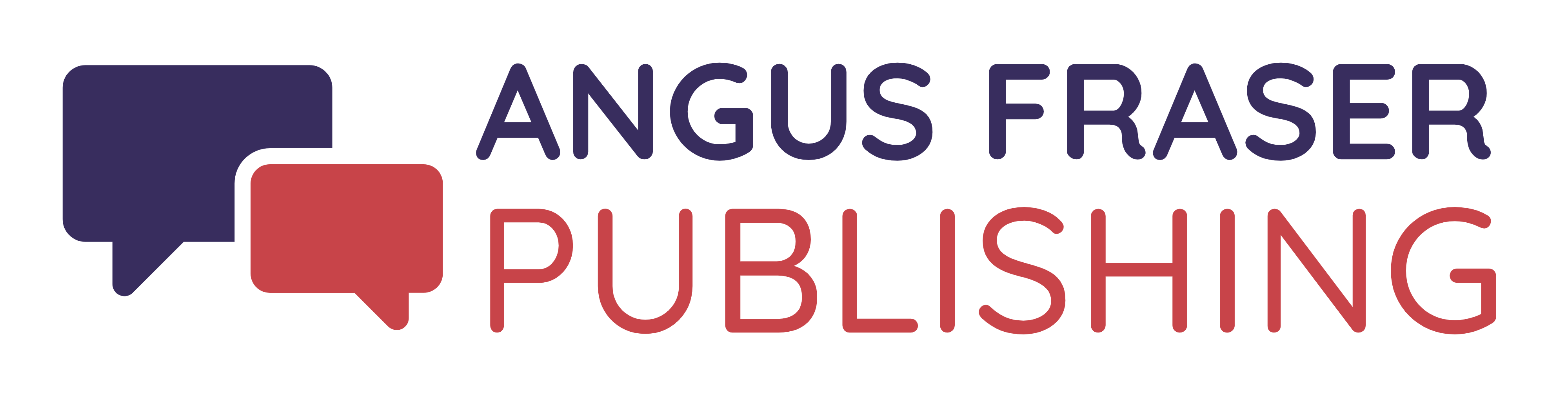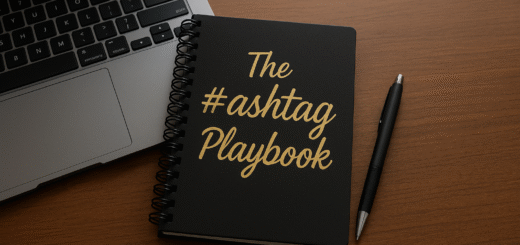Engage and Impress: 25 Tips for Crafting Compelling Screen Capture Videos
 Creating effective screen capture video recordings requires attention to detail and proper planning. I mean it looks really easy to do, right? But if you’ve ever tried it, you know that making a really great screen capture video takes practice along with some hard won knowledge of what works (and maybe what doesn’t).
Creating effective screen capture video recordings requires attention to detail and proper planning. I mean it looks really easy to do, right? But if you’ve ever tried it, you know that making a really great screen capture video takes practice along with some hard won knowledge of what works (and maybe what doesn’t).
Paving the way to helping you make the best screen capture videos in the history of your niche, and in no particular order, here are my top 25 tips to create high-quality and engaging screen capture videos every time:
- Define your objective: Before you do anything else, clearly outline the purpose of your video. Are you explaining a process, demonstrating software, or providing a tutorial? Then plan your content to fulfill your objective, creating an outline or script to ensure a clear and organized flow of information throughout the video.
- Select the recording area: Decide whether you’ll record the entire screen or a specific application window. Choose a clutter-free and neutral background to keep the focus on the content.
- Optimize audio quality: Use an external microphone for better audio clarity and reduce background noise. Verify that your microphone and camera settings are working correctly before you start recording.
- Frame rate and resolution: Use a frame rate of at least 30 FPS and a resolution suitable for your audience’s viewing preferences.
- Keyboard shortcuts: Learn and use keyboard shortcuts for starting, pausing, and stopping recordings to streamline the process. Knowing these by heart is going to make it much easier for you to create better videos.
- Start with a Hook: Begin with an attention-grabbing introduction that clearly states what viewers will learn or gain from watching your video.
- Step-by-Step Breakdown: Divide complex processes into easy-to-follow steps. Make sure viewers can replicate the actions you’re demonstrating.
- Highlight Key Actions: Emphasize important actions, steps or important areas of the screen using visual cues like arrows, highlights, or callouts.
- Mouse movement: Enable a visual indicator for your mouse cursor to help viewers follow your actions. This can be as simple as choosing a bigger cursor in settings.
- Slow down when necessary: Avoid viewer frustration by performing actions slowly during the recording, especially when explaining complex processes. Seriously. Slow down on the complicated or detailed stuff. If your viewer is having to rewind to try to figure out what’s happening, you’re going to lose them.
- Short and focused segments: Divide your content into smaller segments to maintain viewer engagement. It’s much better to have, for example, 5 segments of 10 minutes each than one segment 50 minutes long. Don’t ramble and do stay focused on key points.
- Real-Life Scenarios: Use relatable scenarios that your audience can connect with. Show them how the information is applicable in their everyday lives.
- Interactive Elements: Incorporate quizzes, polls, or clickable elements to keep viewers engaged and gather feedback.
- High-Quality Graphics: Use high-resolution images, icons, and graphics to enhance the visual appeal of your video.
- Incorporate Humor: Add a touch of humor when appropriate to keep viewers entertained and engaged. If you’re good at humor and can keep from offending anyone, then use as much of it as you like. People love humor and it’s a great way to hold attention.
- Storytelling: Weave a narrative into your video to create a sense of continuity and make the content more relatable. Don’t know how to combine the story with the video? Start the story at the beginning of the video, let viewers know you’ll finish the story in a moment, do your screen capture teaching and then end the video with the conclusion of the story.
- Show and Tell: Combine screen capture with live-action footage of yourself explaining concepts, adding a personal touch.
- Smooth Transitions: Use seamless transitions between different sections of your video to maintain viewer interest.
- Call to Action (CTA): End your video with a clear CTA, such as subscribing, liking, or visiting a website for more information. Better yet, weave your call to action throughout the video.
- Test and Iterate: After creating your video, gather feedback and analyze viewer engagement metrics. Use this data to improve future videos.
- Edit out mistakes: Trim out any mistakes or unnecessary parts during the editing process to keep the video concise.
- Add voiceovers: Use clear and engaging voice narration. Ensure your voiceover is well-paced and easy to understand. Consider recording voiceovers separately for narration and explanations, ensuring a clear and professional audio track.
23: Check for Visual Clarity and Consistency: Set your screen resolution to an appropriate level, ensuring all details are visible to viewers. Maintain a consistent theme in terms of colors, fonts, and overall design throughout the video.
- Add Closed captions: Include closed captions or subtitles to make your video accessible to a wider audience.
- Perform a Quality check: Review the final video for errors, audio/video synchronization, and overall coherence before publishing.
As with anything new you might do, creating mesmerizing screen capture videos takes practice. My first few attempts were never seen by the public for a reason – they looked amateurish, sounded terrible and were frankly embarrassing.
But that was okay. By my fifth try, the video wasn’t half bad, and once I’d completed a dozen videos I started to feel like a pro.
The more you create screen capture videos, the better you’ll become at fine-tuning your recording and editing process. Soon you’ll be delivering content that resonates with your viewers and helps you create engagement and conversions.
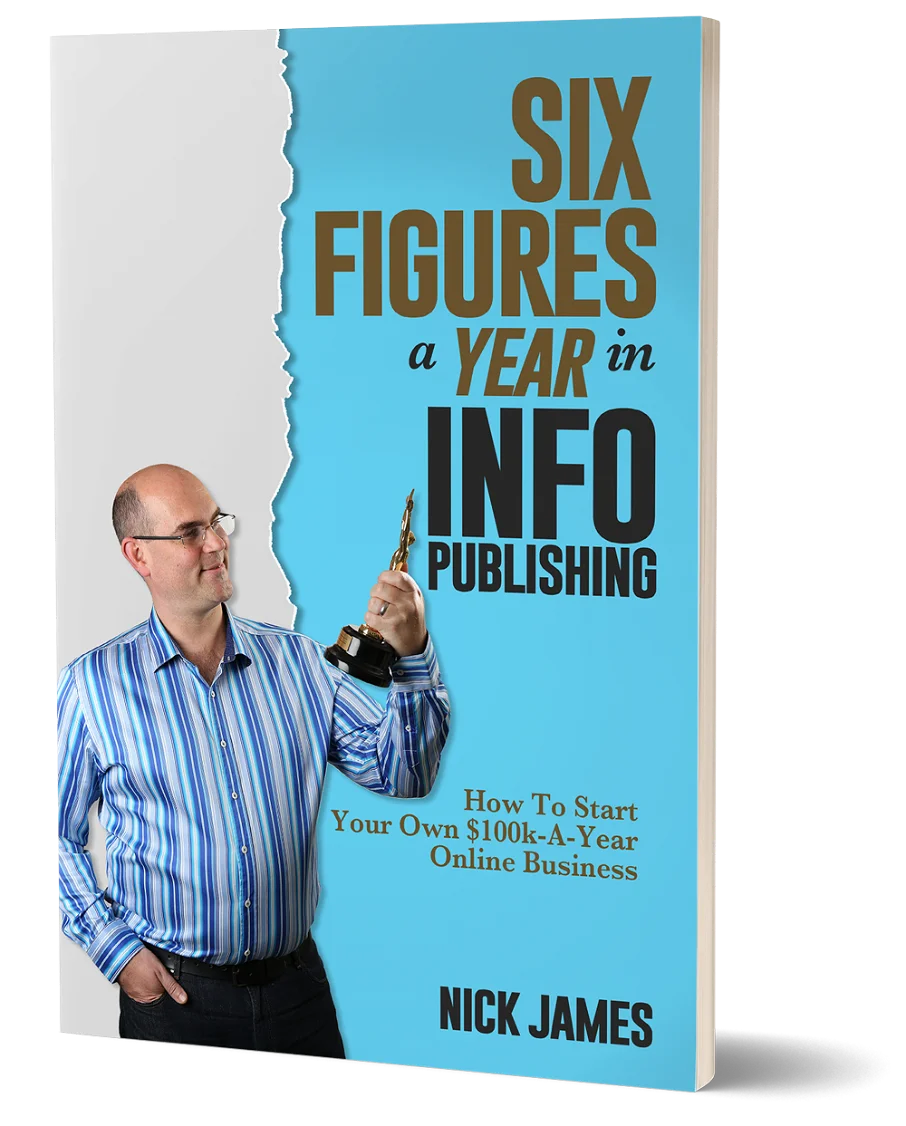
Author offers a FREE copy of this book to his next door neighbor... to prove he's not a drug dealer!
Now claim your FREE COPY.
and follow the step-by-step instructions for making the kind of money (and living the kind of lifestyle) that'll get your neighbors curtains twitching with curiosity!
Enter your details below to discover how to claim your FREE COPY of 'Six Figures A Year In Info Publishing' ...
Privacy Policy : We value your privacy. You can unsubscribe from receiving future emails with 1 click at any time.